Thursday, September 17, 2009
Determining the Network
Basically in BlackBerry mobile network is uniquely identified by the Mobile Country Code (MCC) and the Mobile Network Code (MNC).
To get these details from your code what you have to do is to call
RadioInfo.getMCC()
and
RadioInfo.getMNC()
These will return the codes in decimal.
You can find a full list of MNC codes of the mobile phone operators and a list of country codes by following the following URLSs to Wikipedia.
http://en.wikipedia.org/wiki/Mobile_Network_Code
http://en.wikipedia.org/wiki/Mobile_Country_Code
If you need to access the BlackBerry knowledge base article describing the above process you can follow the following link.
http://www.blackberry.com/knowledgecenterpublic/livelink.exe/fetch/2000/348583/800332/1467358/How_To_-_Determine_the_MCC_and_MNC_of_the_current_network.html?nodeid=1467359&vernum=0
Sunday, September 13, 2009
Setting APN
APN or Access Point Name is a setting which needs to be set on the mobile when we need to get connected to internet using the phone.
APN changes from one mobile service provider to the other. For example Dialog will have http://www.dialogsl.com/ Rogers will have internet.com set as their APN.
But letting users set the APN manually is always not the preferred way. Recently we developed an application for BlackBerry which the user needed to get to the internet without he manually setting the APN. The application was supposed to be delivered through BlackBerry App World so manually setting APN was not an option. In a case like this what you have to do is set the APN programmatically into the connection.
String URL = “www.SomeServer.com”;
StringBuffer bfURL;
bfURL = new StringBuffer ();
bfURL.append (URL);
bfURL.append (";deviceside=true ;apn=internet.com");
bfURL.append (";tunnelauthusername=UserName;tunnelauthpassword=Password");
String FinalURL = bfURL.toString ();
In the above code I have set the Rogers APN in to this connection.
If you need more details on the parameters used or need to know about the other parameters you are eligible to use such as WapGatewayIP, WapGatewayPort, WapGatewayAPN, etc visit the following link to view full details of the connector class.
http://www.blackberry.com/developers/docs/4.2api/javax/microedition/io/Connector.html
Tuesday, September 08, 2009
Benz Show 2009
Recently I managed a project which targeted iPhone and SharePoint server. This was a project for Dimo who are the dealers for Mercedes Benz in Sri Lanka. Total software services were provided by IronOne Technologies.
When we finalized the technologies I thought that this project will be an interesting one.
But the real interesting part was on the day when I saw all the Benz models present on the day. Even though I have seen international car shows before this, this is the first time I have seen this much of cars of the same manufacturer on the same place live.
You will agree after you see the photos.


Sunday, September 06, 2009
SharePoint Content Placeholders
I think I got this from Microsoft. Thanks Microsoft.
Hope it helps to you.

Friday, September 04, 2009
iPhone / iPod Not Shown in iTunes

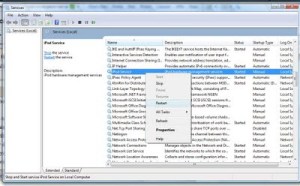
Friday, August 21, 2009
Missing Textbox in BlackBerry Application


To find out the issue we had to even upgrade the BlackBerry OS and we found that in the new OS version the HorizontalFieldManager is having its default width wrong. So our textbox was hidden. We corrected it by the following change, making the sub layout always have a width that we prefer.
hfmtxtPassword = new HorizontalFieldManager() {
protected void paint(net.rim.device.api.ui.Graphics graphics) {
graphics.setBackgroundColor(Color.WHITE);
graphics.clear();
super.paint(graphics);
}
protected void sublayout(int maxWidth, int maxHeight) {
super.sublayout(278, maxHeight);
}
};
Tuesday, August 18, 2009
Updating the OS of Blackberry 8900 Curve

-
Normally in ASP.Net TreeView you can enable it to show checkboxes in its node levels. So if you need to do any actions when a node is checke...
-
Recently one of my computers had an issue with the Windows Explorer. It was crashing constantly when I try to click, right click or hover on...































