Tuesday, November 17, 2009
Enabling Mobile View in a SharePoint Site
In default this feature will be turned off. To enable mobile access execute the following command.
STSADM.EXE -o activatefeature -name mobilityredirect -url http://ms-sharepoint-site01/m
This will create a site under the given URL without any fancy items. It will be a plain site with only basic HTML. Whenever a mobile browser tries to access the site it will be redirected to the new mobile site.
You will be able to access the mobile sites using the URL.
http://ms-sharepoint-site01/_layouts/mobile/default.aspx
or
http://ms-sharepoint-site01/m
Friday, November 13, 2009
iPhone / iPod Worm
SSH is a software which allows you to connect to your device and make changes to the file system. SSH is required by some software.
This worm is created by an Australian hacker and it will search for iPhones or iPod touches in reach of the affected iPhone or touch (It will search on available networks such as mobile, wireless, etc). If it finds a device which has the default password of SSH, set to alpine it will get installed into the device, change the home screen background image and will do the same again using that device.
- Good thing is it will not cause any harm to your device but will just change the background of the home page.
- Bad thing is the source code of the worm is out and many other varieties of worms might appear soon. Some might be dangerous.
http://cydia.saurik.com/password.html
Wednesday, November 11, 2009
Backup a SharePoint Site
 d. Select the site or the farm to backup the entire SharePoint farm.
d. Select the site or the farm to backup the entire SharePoint farm. 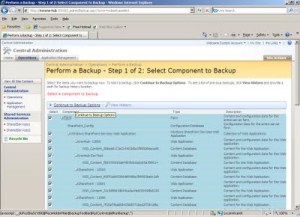

2.) Using the STSADM tool.
Even though Microsoft had provided a UI method to backup a SharePoint site the best way to get it done is by the STSADM tool. If you are unfamiliar with STSADM refer the following post http://arjunachith.blogspot.com/2009/11/stsadm.html.
You will be able to use the following command to get a backup of a site using STSADM.
STSADM.EXE -o backup -url http://MySharePoint:10000/ -filename E:\Folder_Name\SiteBackup.bkp -overwrite
o - Mentions that the backup is an operation.
url - URL for the site collection that you need to backup.
filename - Path to the backup file, even a network path such as \\Machine_Name\Folder_Name\File_Name.ext can be provided.
overwrite - Will overwrite an existing back file if found in the backup location.
Instead of giving the path in the filename you can use the directory parameter to mention the location as well it is shown below.
STSADM.EXE -o backup -url http://MySharePoint:10000/ -directory E:\Folder_Name -filename SiteBackup.bkp -overwrite
directory - Location for the backup, even a network path such as \\Machine_Name\Folder_Name can be provided.
filename -The name of the backup file.
The status will be shown in the command prompt.
If you would like to know the full set of available parameters for the backup operation visit the Microsoft at http://technet.microsoft.com/en-us/library/cc263441.aspx.
Google prOgramming language - GO
Their one goal behind this is to increase the developer productivity and efficiency by giving them a faster compiler.
As Google says this is even capable to be used in developing system software and it is powerful than C but not than C++.
Read more on this at http://mashable.com/2009/11/10/go-google-language/.
Get Going at http://golang.org/.
Wednesday, November 04, 2009
STSADM
You will be able to find this executable at,
%COMMONPROGRAMFILES%\microsoft shared\web server extensions\12\
For example - C:\Program Files\Common Files\Microsoft Shared\web server extensions\12\BIN
To learn more visit the following TechNet link.
http://technet.microsoft.com/en-us/library/cc261956.aspx
Following link will have the list of operations and properties.
http://technet.microsoft.com/en-us/library/cc263384.aspx
STSADM Error
If anyone of you are not knowing wht STSADM is please refer my earlier post with links to get more information.
However powerful STSADM is, while using it suddenly Windows might tell you that STSADM is not a valid Win32 application.
If you check the file you will also notice that the Windows icon of that exe is disappeared and also the file size is 0.
The good thing is that you will be able to get the file from another SharePoint installation and replace, then everything will start working normally.
Tuesday, November 03, 2009
Flight Simulation



-
Normally in ASP.Net TreeView you can enable it to show checkboxes in its node levels. So if you need to do any actions when a node is checke...
-
Recently one of my computers had an issue with the Windows Explorer. It was crashing constantly when I try to click, right click or hover on...
