Do you guys also get the ”Cannot connect to YouTube” error on your iPhone when using the provided YouTube application?
 If yes follow the steps below to get it fixed.
If yes follow the steps below to get it fixed.
1. Open Cydia from your spring board.

2. Press on the Manage tab in the bottom.
3. Press on Sources, then on Edit and press again on Add to add a new source.
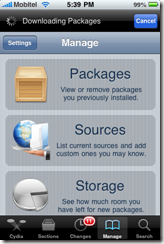


4. Type the URL http://apt.iphonemodding.com and press on Add Source button. 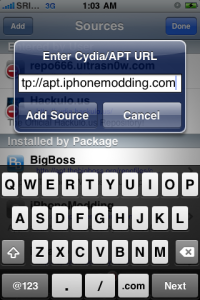
5. Now find the iPhoneModding item and press on the triangle ‘>’.

6. Scroll down and find the “Push Fix” item and press on it.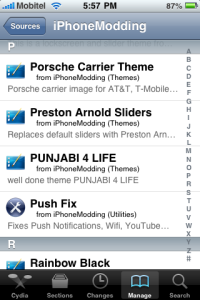
7. Press Install to get Push Fix installed on your iPhone.

8. After pressing confirm on the confirmation screen the application will get installed on your iPhone.
9. After a complete restart you will be able to use YouTube application within your iPhone.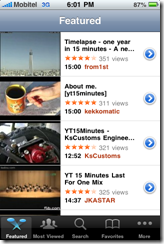

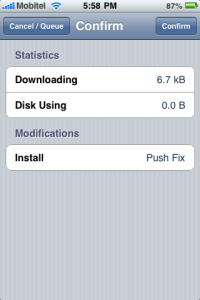
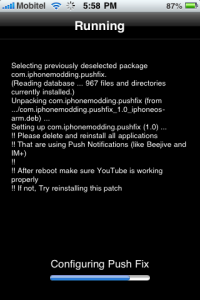

![image_thumb[2] image_thumb[2]](http://arjunachith.files.wordpress.com/2011/10/image_thumb2_thumb.png)
![image_thumb[4] image_thumb[4]](http://arjunachith.files.wordpress.com/2011/10/image_thumb4_thumb.png)
![image_thumb[2] image_thumb[2]](http://arjunachith.files.wordpress.com/2011/10/image_thumb2_thumb1.png)
 Then select IIS 6 Management Compatibility node and all the child nodes below in under the Management Tools parent node and press next.
Then select IIS 6 Management Compatibility node and all the child nodes below in under the Management Tools parent node and press next.
![image_thumb[4] image_thumb[4]](http://arjunachith.files.wordpress.com/2011/10/image_thumb4_thumb1.png)


