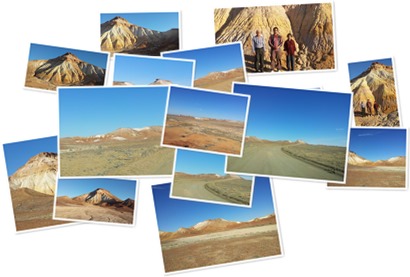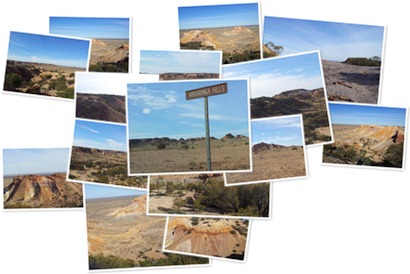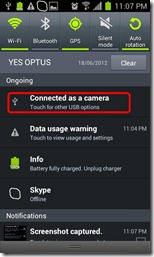One of the most famous places in Australian outback is the painted desert. Which consists of different beautiful landscapes which was formed millions years ago while it way covered by water when it was under the sea. Since these attractions are in remote locations for some of us it will be difficult to find them. I agree some of the attractions are in the guide books but I assure you they are not that easy to find when you are on your own without any phone facilities or mobile data connections to browse maps. So for people who are interested in visiting these places I hope this article will help them to locate some of the attractions. Remember to cache your GPS or maps before you leave town or simply buy a detailed map.
All these places are accessible through unsealed / dirt roads and it is always better if you have an AWD or a 4WD. But if you are travelling in dry whether and if you are cautious you will be able to visit all of them in a 2WD as well. Few other things to remember when going to outback places are mentioned in my other post.
The Breakaways
The breakaways has colourful small hills which are broken away from Stuart Range, hence their name “The Breakaways”
You will not miss the road to the lookout since you need to turn right just before the Dingo fence when you travel from Coober Pedy to Oodnadatta. There will also be road signs for this.
Map
Dingo Fence
Dingo fence or Dog fence is holding the title of longest man made object in the world having a length of 5614 kms. This runs from Surfaces Paradise in Queensland to Bight in near Western Australia border. This was put up to protect the live stock on the south side of the country from the northern predators.
You can have a look into this if you travel about 15 kms from Cobber Pedy to Oodnadatta.
Map
Painted Desert
Painted desert lookout is also giving you a great view onto the vivid coloured mountains. There is a walk of about 15-20 minutes after parking your car. The way is marked in a nature friendly manner by collecting stones to make up arrows as seen in my photos. Some parts of the walk is bit challenging so if you do not like walking or afraid of heights or slopes best is to wait in the car.
Map
On your way to these you will encounter other interesting natures creations as well.