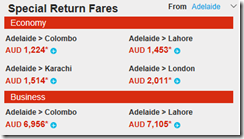Friday, July 12, 2019
CRM Exception message: Principal user (Id=GUID, type=8) is missing prvReadComplexControl privilege (Id=GUID)
Sunday, February 03, 2019
Unable to Enlist in the Transaction
I recently received an error while trying to run a SSIS package in Visual Studio. The full error is seen as below.
Error: The SSIS Runtime has failed to enlist the OLE DB connection in a distributed transaction with error 0x8004D024 "The transaction manager has disabled its support for remote/network transactions.".
This error is happening when a component with transactions try to connect and manipulate data on a remote server.
To avoid this error, two things can be done.
* Remove the transaction handling from the component. – This should be done only if the transactions are not required or as a temporary measure.
You can do this by selecting the properties of the component, also check the package properties to make sure transactions are not enabled at the package level.

For an explanation of the options please visit the URL.
* Configure the Distributed Transaction Coordinator (DTC).
For a component to work correctly with transactions, below two things are required.
1. Running Distributed Transaction Coordinator (DTC) Service
This service should be running on the database server the component connects to and on the machine where the package is running. This will coordinate the work between two machines / servers.
This can be checked and started by going to Windows Services.

2. Properly configuring the security of DTC.
To make the DTC service work properly, it should be given permission as required. This can be done by opening the Component Services window. In the component services window, navigate to Component Services –> Computers –> My Computer –> Distributed Transaction Coordinator. Right click Local DTC and click on Properties to open properties window.
If you are intending to run any workloads with transactions via any external servers you should enable “Network DTC Access”.
Depending on the situation you should allow Inbound, Outbound or both transaction manager communication options.

For complete list of explanations on each property please refer the following URL.
Tuesday, August 14, 2018
Enable Disk Clean-up
It seems in Windows Server latest versions the good old disk clean up tool is not enabled by default. If you just want it back you can run the below commands in a command prompt to copy the required files.
Copy C:\Windows\winsxs\amd64_microsoft-windows-cleanmgr_31bf3856ad364e35_6.1.7600.16385_none_c9392808773cd7da\cleanmgr.exe C:\Windows\System32\
Copy C:\Windows\winsxs\amd64_microsoft-windows-cleanmgr.resources_31bf3856ad364e35_6.1.7600.16385_en-us_b9cb6194b257cc63\cleanmgr.exe.mui C:\Windows\System32\en-US\
Then create a shortcut pointing to the Disk Clean up tool found in the following path.
C:\Windows\System32\CleanMgr.exe
I did try this on Windows Server 2008 R2 and hope it works as it is or with slight changes on other versions of Windows as well.
Thursday, February 15, 2018
Filtering Results of a Stored Procedure
Recently I needed to filter the results of a Stored Procedure, After some searching I found 2 options for this as below.
1. Using OpenRowSet Command
SELECT * FROM OPENROWSET ('SQLOLEDB', 'Server=ServerName;TRUSTED_CONNECTION=YES;', 'EXEC sp_Who2')
Remember in this method this feature should be enabled in the server.
2. Using Temporary Tables.
-- Creating a temporary table.
CREATE TABLE #tblSPWho2
(SPId INT, Status NVARCHAR(200), LoginName NVARCHAR(200), HostName NVARCHAR(200), BlockedBy NVARCHAR(200), DBName NVARCHAR(200),
Command NVARCHAR(200), CPUTime BIGINT, DiskIO BIGINT, LastBatch NVARCHAR(200), ProgramName NVARCHAR(200), SPId2 INT, RequestId NVARCHAR(200))
-- Inserting the results of the Stored Procedure into the temporary table.
INSERT INTO #tblSPWho2
EXEC sp_Who2
-- Doing the required filtering using the temporary table.
SELECT * FROM #tblSPWho2 WHERE LoginName = 'Domain\UserName'
-- Removing the temporary table.
DROP TABLE #tblSPWho2
SP_Who2 Stored Procedure will bring all the processes that is currently active in SQL server with the relevant information, the above query will filter the results and will only display the processes that are initiated by the given username (Domain\UserName).
Tuesday, December 05, 2017
It is an error to use a section registered as allowDefinition='MachineToApplication' beyond application level. This error can be caused by a virtual directory not being configured as an application in IIS.
Today a friend of mine started getting this error while he tried to deploy his solution to a server. This only started when ‘Precompile during publishing’ option is selected.
“Error 20 It is an error to use a section registered as allowDefinition='MachineToApplication' beyond application level. This error can be caused by a virtual directory not being configured as an application in IIS.”
After having a look, I identified this was caused by a temporary copy of a Web.Config file. Earlier developer created a copy of the Web.Config and placed it inside a folder named Backup within the solution. This backup config file had authentication tag (<authentication>), which is a tag that can be only used in global Web.Config file or the Web.Config file in applications root. Due to the presence of authentication tag, compiler started complaining that there is a virtual directory not configured as a application in IIS.
The solution for my friend’s issue was to simply exclude the copy of the Web.Config file from project by right clicking the file. Then the project started deploying happily.
Tuesday, June 27, 2017
Cheap Direct Flights From Australia to Sri Lanka
Have you heard the good news that SriLankan Airlines is going to restart their direct flights to Australia. Yes it is true, SriLankan is going to start direct services between Sri Lanka and Australia from November 2017. They have decided to do this after acquiring brand new aircrafts from Airbus Industries. So when compared to other airlines, you will fly in more recently built modern aircraft with SriLankan.
With this new competition I think we will see better fairs to more Asian destinations. Introductory prices for the month of November 2017 from SriLankan seems very good as you see from some of the screenshots I have taken from the web site. Reserve your seats quickly by visiting SriLankan web site.
Tuesday, June 20, 2017
Enabling .NET 3.x on Windows 8 and Up
As you may be knowing, now you do not need to separately download and install .Net framework as we used to do with the older .Net frameworks. Since it is coming with Windows, you can just go to “Turn Windows Features On or Off” screen and enable framework you are after. It is simple right?
But in one of the machines it was not that simple for me. The installation tried to download files from Windows Update and was failing mentioning that it cannot get connected to Windows Update when the machine is connected to the internet without any issues.
The solution is to use DISM (Deployment Image Servicing and Management) tool to get it installed.
First you need to find a Windows setup media, a setup DVD or an ISO downloaded will work.
Then use the below command to enable the feature using a local source. Remember to open the Command Window as an Administrator of the machine.
DISM /Online /Enable-Feature /FeatureName:NetFx3 /All /LimitAccess /Source:E:\Sources\sxs
/Online – Targets the currently active and running OS.
/LimitAccess – If some installation files are missing, this will check Windows Update for the missing files. For not to check use /LimitAccess:True.
/Source – Is the location to find the source files, E: is my virtual drive which I mounted the previously downloaded Windows ISO.
If typed correctly, there will be a progress bar showing the installation progress.
-
Normally in ASP.Net TreeView you can enable it to show checkboxes in its node levels. So if you need to do any actions when a node is checke...
-
Recently one of my computers had an issue with the Windows Explorer. It was crashing constantly when I try to click, right click or hover on...