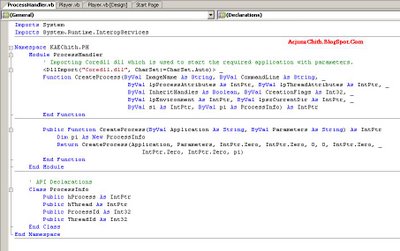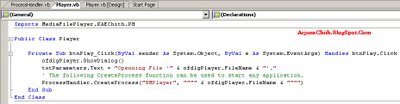ROM Upgrade on HP iPAQ rw6828I flashed the ROM of my Pocket PC to version 1.01.03 from 1.00.03. I highly recommend you to upgrade your PPC ROM to the new version since this upgrade will solve many problems that this device is having with the earlier ROM. In the upgrade process I got in to problems initially but at the end I managed to succeed. So I thought of putting a post so that others can do it in one shot unlike me.
You can download the ROM upgrade from
http://h18007.www1.hp.com/support/files/handheldiPAQ/us/download/23981.htmlthe main software and driver page at HP is
http://h18007.www1.hp.com/support/files/handheldiPAQ/us/locate/1129_6331.html?jumpid=reg_R1002_USEN#0.
As the first thing what you needs to do is backup the data in you
PPC because upgrading ROM will erase all the data. The easiest way to save your personal data is to create a
ActiveSync membership and sync all the data to a Personal Computer. Then when you complete the upgrade you can sync back and restore the data.
Next make sure that you have
ActiveSync 2.0, If you have newer version of
ActiveSync I recommend you to
uninstal that and install
ActiveSync 2.0. You can get it from
http://www.microsoft.com/downloads/details.aspx?familyid=7269173A-28BF-4CAC-A682-58D3233EFB4C&displaylang=en.
You should make sure that your computer will not go to standby or hibernate modes and also that your connection from
PPC to the computer will be intact while the ROM upgrade is happening. Power failure or cable detach could cost you your
PPC.
Remember to remove any SD cards, secondary batteries, SIM cards that you have in your
PPC. Also note that it is good practice to charge your
PPC above 75% before starting the upgrade.
Next double click on the file you downloaded from HP. Make sure you extract it to the default location provided (C:\
iPAQ\SP34074).
Automatically it will start the upgrade process. Follow it as you follow a normal wizard.
If you are lucky the process will continue to 100% and the
PPC will reset and will start as usual.
Then create a new partnership with
ActiveSync and synchronize the data back to your
PPC.
The upgrade process is installing things as follows,
0% - 90% - Pocket PC 2005 and related components
90% - 93% - New Boot Loader
94% - 95% -
WAP Component
95% - 100% - WAN Component
If your update process stops at 90% and give a Windows error don't panic. What happens here is that the updater fails while closing the Pocket PC 2005 and opening Boot Loader.
If his happens make sure that you are running
ActiveSync 4.2 then disconnect the
PPC from the cable and remove the battery for about one minute. At the same time shutdown your computer and restart. Then reconnect the battery. The
PPC will then come to a white screen with HP logo on it. now connect the
USB cable again.
Go to the place where unzipped the files (C:\
iPAQ\SP34074). Double click on
hpRUU.
exe to manually start the updater again. As you are in trouble already do not start any other applications while the updater is doing its work. If you have followed exactly what I have mentioned this time it should upgrade the ROM successfully. If not what you can do is try another two three times and if this fails you have to send
your PPC to a HP service center to upgrade the ROM for you. Or else if you like to continue with the old ROM version you can install the older ROM which can be downloaded from
http://h18007.www1.hp.com/support/files/handheldiPAQ/us/download/23966.html.
All the best for your upgrade.