When we are regularly using databases, sometimes those will get corrupted. This happened to one of my applications, it was a Windows Mobile application with SQL Server CE database. Since it is running in a mobile it is bit difficult for us to fix the database using the desktop machine. I used the following .Net Compact framework code to fix the corrupted database while the database is in the mobile.
- private void btnRepair_Click(object sender, EventArgs e)
- {
- Cursor.Current = Cursors.WaitCursor;
- Cursor.Show();
- // txtDBPath will contain the path to the database.
- engine = new SqlCeEngine(@"Data Source=" + txtDBPath.Text + ";Password=DBPassword");
- try
- {
- if (!engine.Verify())
- {
- Cursor.Current = Cursors.Default;
- Cursor.Hide();
- DialogResult result = MessageBox.Show("Database is corrupted. Do you want to repair?", "My App", MessageBoxButtons.YesNo, MessageBoxIcon.Question, MessageBoxDefaultButton.Button1);
- if (result == DialogResult.Yes)
- {
- Cursor.Current = Cursors.WaitCursor;
- Cursor.Show();
- // You can also use RepairOption.DeleteCorruptedRows.
- engine.Repair(null, RepairOption.RecoverCorruptedRows);
- Cursor.Current = Cursors.Default;
- Cursor.Hide();
- MessageBox.Show("Database repaired successfully.", "My App");
- }
- }
- else
- {
- Cursor.Current = Cursors.Default;
- Cursor.Hide();
- MessageBox.Show("Database is not corrupted.", "My App");
- }
- }
- catch (Exception ex)
- {
- Cursor.Current = Cursors.Default;
- Cursor.Hide();
- MessageBox.Show(ex.Message, "Error!");
- }
- }
 If yes follow the steps below to get it fixed.
If yes follow the steps below to get it fixed.

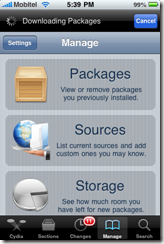


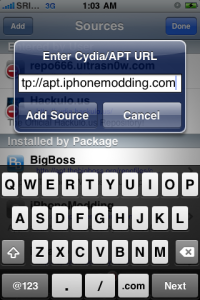

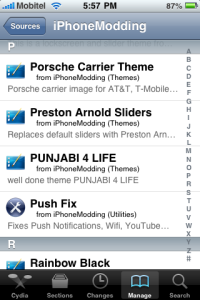

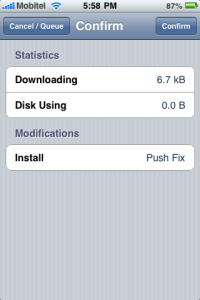
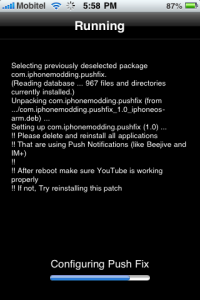
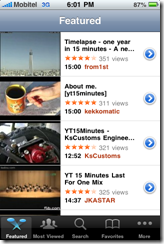

![image_thumb[2] image_thumb[2]](http://arjunachith.files.wordpress.com/2011/10/image_thumb2_thumb.png)
![image_thumb[4] image_thumb[4]](http://arjunachith.files.wordpress.com/2011/10/image_thumb4_thumb.png)
![image_thumb[2] image_thumb[2]](http://arjunachith.files.wordpress.com/2011/10/image_thumb2_thumb1.png)
 Then select IIS 6 Management Compatibility node and all the child nodes below in under the Management Tools parent node and press next.
Then select IIS 6 Management Compatibility node and all the child nodes below in under the Management Tools parent node and press next.
![image_thumb[4] image_thumb[4]](http://arjunachith.files.wordpress.com/2011/10/image_thumb4_thumb1.png)



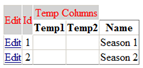

 Step 2 - Click on the Build tab and select x86 as the Platform target:.
Step 2 - Click on the Build tab and select x86 as the Platform target:. Step 3 - Rebuild the application and run it, you will not get the error.
Step 3 - Rebuild the application and run it, you will not get the error.