If you tried to open a port in Windows Firewall which comes with Windows Server 2008 R2 you will find that Microsoft had given Windows Firewall a new look and feel.
At first you may feel that you are lost with the new interface, so thought to show how to open a port.
I will be creating an inbound rule opening the port 1443, which normally SQL Server is using for communications (Yes this machine is having SQL Server installed).
Go to Start -> Control Panel -> Windows Firewall.
 Click Advance Settings from the left pane to bring up the Windows Firewall main screen.
Click Advance Settings from the left pane to bring up the Windows Firewall main screen.
 Click on Inbound Rules and then right click on the same. If you only right click on this you will only see the options Refresh and Help. First click on it and then right click, now click on New Rule ….
Click on Inbound Rules and then right click on the same. If you only right click on this you will only see the options Refresh and Help. First click on it and then right click, now click on New Rule ….

This will bring the New Inbound Rule Wizard.
Select Port since we are going to open a port, if you need to open an application you can select the Program radio button, to create a rule based on an existing rule use Predefined radio button, use Custom to create a custom rule. Press Next to proceed.

Make sure TCP is selected and type in 1433 in the Specific local ports textbox then press Next.
 Select the Allow Connection action and press next.
Select the Allow Connection action and press next. Select all the available profiles, since I need this rule applicable to all the profiles. Otherwise you can select only the ones you need. Then click Next.
Select all the available profiles, since I need this rule applicable to all the profiles. Otherwise you can select only the ones you need. Then click Next.
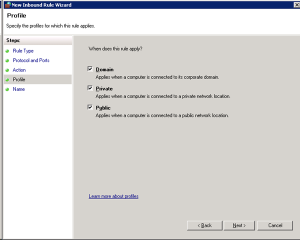
Give a name for the rule and click Finish.
 This will add your rule to the firewall.
This will add your rule to the firewall.

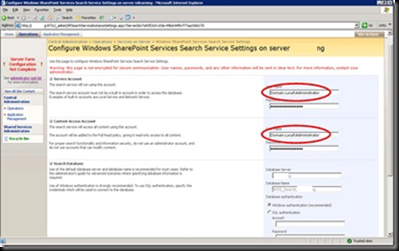






 Click Advance Settings from the left pane to bring up the Windows Firewall main screen.
Click Advance Settings from the left pane to bring up the Windows Firewall main screen. Click on Inbound Rules and then right click on the same. If you only right click on this you will only see the options Refresh and Help. First click on it and then right click, now click on New Rule ….
Click on Inbound Rules and then right click on the same. If you only right click on this you will only see the options Refresh and Help. First click on it and then right click, now click on New Rule …. 

 Select the Allow Connection action and press next.
Select the Allow Connection action and press next. Select all the available profiles, since I need this rule applicable to all the profiles. Otherwise you can select only the ones you need. Then click Next.
Select all the available profiles, since I need this rule applicable to all the profiles. Otherwise you can select only the ones you need. Then click Next.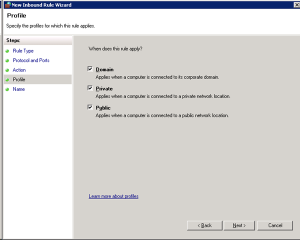
 This will add your rule to the firewall.
This will add your rule to the firewall.
