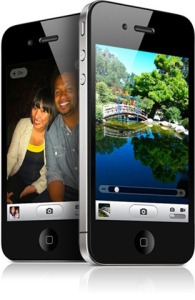 If you are a iPhone lover then your next dream is in stores.
If you are a iPhone lover then your next dream is in stores.
Apple had released iPhone 4 with many improvements.
Go and have look into it at Apple.
Recently a set of developers who are working in one of my projects started getting an error while trying to debug the web application under development using ASP.Net. The targeted framework was .Net 4.0 and they were using Visual Studio 2010 in 64bit machines. The problem was whenever they tried to run/debug the application they gets an error saying unable to start debugging on the web server even though there are no compile errors as shown below.
It gave an error HTTP Error 500.21 - Internal Server Error Handler "PageHandlerFactory-Integrated" has a bad module "ManagedPipelineHandler" in its module list when ran direct from IIS. The error page is shown below.
Later I found the reason for this is ASP.Net 4 was not properly installed on the machine. To fix this get an administrative privileged command prompt.
Then type in the following,
aspnet_regiis -ir
You can find the aspnet_regiis.exe at the folder,
[Windows Dir]\Microsoft.NET\Framework64\v4.0.xxxxx
for example,
C:\Windows\Microsoft.NET\Framework64\v4.0.30319
This will register ASP.Net 4.0 in your machine, the -ir option will keep the existing applications unchanged. If you want them to be changed to use the new version use -i instead -ir.
When the installer ends type iisreset to restart the IIS service.
Now your applications will work fine without any complains.
Normally when you install Hyper-V role in your server, it will disable sleep and hibernate facilities provided by Windows.
But you can avoid this by doing some alterations to Windows.
Hibernate and seep features are disabled when the Hyper-V service is started, so you can regain hibernate and sleep by changing the start parameter of the Hyper-V service (hvboot).
To change,
1. Open the registry editor by typing “regedit” in the run window.
Locate the key,
HKEY_LOCAL_MACHINE\SYSTEM\CurrentControlSet\Services\hvboot and then set the start value of it to 3.
Start property can hold the following values.
0 | Boot (Not supported by hvboot.) |
1 | System |
2 | Auto |
3 | On Demand |
4 | Disabled |
Some server versions of Windows are having the hibernate feature disabled by default. So if you need to change the hibernation do the following simple steps.
1. Click start and type “cmd” or type command in the search box.
2. Then in the search results, right click the Command Prompt and click on Run as Administrator.
3. If you are prompted by the user account control click continue.
4. Then,
To turn hibernation on in your machine type -
“powercfg.exe /h on” or “powercfg.exe /hibernate on”
To turn hibernation off in your machine type -
“powercfg.exe /h off” or “powercfg.exe /hibernate off”
5. Lastly you can exit the command prompt by typing “exit”.
Sometimes you might get an error similar to the following while trying to enable hibernation.
| Hibernation failed with the following error: The request is not supported. The following items are preventing hibernation on this system. |
This means your machine is running roles or services that are disabling hibernation feature. One such a role is Hyper-V. If your version of Windows 2008 is running Hyper-V then you cannot enable hibernation. This is not an error but is deliberately done since hibernating a server running virtual machines is a very complicated and rarely requiring service in an enterprise server.
But there is a way to enable hibernation on a Hyper-V installed machine, which you will be able to find in my next article.
Today when I tried to install SQL Server 2008 R2 I couldn’t change the shared feature installation directory in the setup. Both the textbox and browse button were disabled restricting me to select the desired path.

After sometime I found the cause for this. It is because there were some SQL related programs already installed in my computer, because they are there the SQL setup uses the same directory to setup the rest of the programs.
If you need to relocate the install directory then simply you need to uninstall all the SQL related programs using Programs and Features and re-run the SQL Server setup. Then the browse buttons will be active enabling you to select an alternate location.
Recently I installed Windows using a flash (Pen/Thumb) drive, since I couldn’t get hold of a blank DVD to burn the ISO into.
It might be helpful to you as well. Because we don’t need to burn DVDs to install OSs that are coming as ISOs anymore.
Follow the steps below.
1. Find a good USB Flash drive with required space.
Make sure you have backed up all the required data in the flash drive because the flash drive will be formatted.
2. Get a command prompt by typing “cmd” in the run window.
3. Type “diskpart” and press enter.
This will open up a new window for DiskPart utility, you need to use the following commands within the diskpart utility to make the flash drive bootable.
4. In the diskpart utility select the flash drive by typing “select disk 2”.
Use extra caution when selecting the flash disk since if you select the wrong disk you will loose all data of that disk. You can use “list disk” command within the diskpart utility to list all the disks attached to your computer. Note the disk referred here is a physical disk attached to the computer not a partition.
5. Clean the disk by using the command “clean”.
6. Create a primary partition inside the flash drive by typing in “create partition primary”.
7. Select the newly created partition by using command "select partition 1”.
8. Make the selected partition active by typing in the command “active”.
9. Then you need to format the partition by using the command “format fs=fat32” inside the diskpart.
Note that we are formatting the disk using FAT32 file system.
10. Use the command “assign” to assign a drive letter for the newly formatted drive, since we are not giving a drive letter it will get the next available drive letter automatically. Then exit the diskpart utility by typing in “exit”.
11. Now we need to copy the setup files to the flash drive.
For this we can use the good old xcopy command as of below.
“xcopy F:\*.* /s/e/f G:\”
In the above command I am coping the contents of the drive F (which is a virtual drive created by Power ISO) to drive G which is the flash drive I created.
The meanings of the flags I used are as follows.
“xcopy F:\*.* /s/e/f G:\”
F:\ – Source Drive
*.* – All Contents
/s – Copies directories and sub directories which are not empty
/e – This will add the empty directories also so now all the directories and sub directories will be copied even though they are empty
/f – Will show the source and destination file names while copying.
G:\ – Destination Drive
When xcopy completes you will have a flash drive which you can boot your computer, in my case I had a Windows 2008 R2 installer. You may even be able to copy the OS files to your flash drive and boot an OS with this method.
Then you may need to change your BIOS options and/or press function keys to let you boot from the flash drive.
If you need to access MySQL databases using Visual Studio you have to install MySQL connector into your machine.
Currently only mysql-connector-net-6.3.1 is supporting Visual Studio 2010 which is still an alpha product.
To download it, use this link and switch to Development Releases tab.
