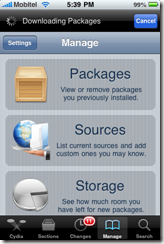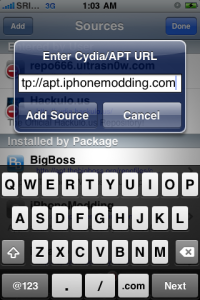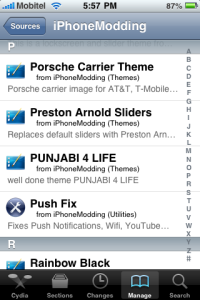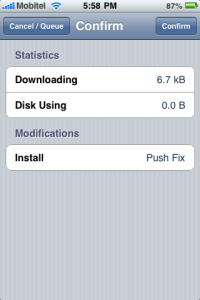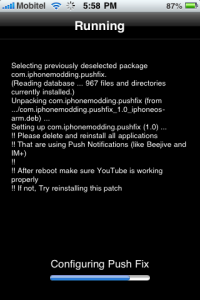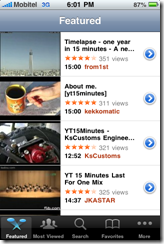If you have not configured Azure Development Storage to use your SQL Server, then while running your application targeted for Azure you will see an error similar to the following.
“Windows Azure Tools: Failed to initialize Development Storage service. Unable to start Development Storage. Failed to start Development Storage: the SQL Server instance ‘localhost\SQLExpress’ could not be found. Please configure the SQL Server instance for Development Storage using the ‘DSInit’ utility in the Windows Azure SDK.”
To overcome this you need to run the DSInit command using Windows Azure SDK Command Prompt.
Step 1 – Start the Windows Azure SDK Command Prompt.
 Step 2 – Type DSInit /sqlinstance:. on the prompt and press enter.
Step 2 – Type DSInit /sqlinstance:. on the prompt and press enter.

The dot (.) at the end denotes the local SQL Server instance running on your machine. DSInit command details are as follows.
| Syntax: DSInit [/sqlinstance:<SQL server instance>] [/forceCreate] [/user:<Windows account name>] |
| Description: Initialize the development store for usage by Reserving http ports for the blob, table and queue services for the current user, and Creating the database needed by the blob and queue services |
| Options: sqlinstance : the name of the SQL Server instance on the local machine that should be used for Development Storage. The default is SQLExpress. Use "." for unnamed instance. forceCreate : recreate the database even if it already exists. user : user for whom ports are to be reserved. By default it is the current user. |
.
After doing the configurations it will display a success screen similar to the following.

Then when you run your Azure ready application the Azure Development Storage and Azure Development Fabric will get started and notify you on your system tray as shown below.
After a while your application will also start without complaining if it is Azure ready.
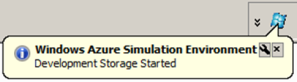
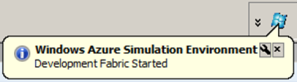

 Now if you try to save the table changes SQL will do the alteration without any complains.
Now if you try to save the table changes SQL will do the alteration without any complains.

 If yes follow the steps below to get it fixed.
If yes follow the steps below to get it fixed.