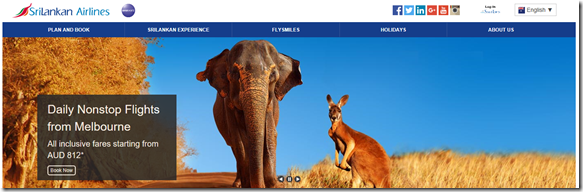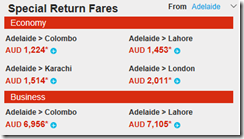Today a friend of mine started getting this error while he tried to deploy his solution to a server. This only started when ‘Precompile during publishing’ option is selected.
“Error 20 It is an error to use a section registered as allowDefinition='MachineToApplication' beyond application level. This error can be caused by a virtual directory not being configured as an application in IIS.”
After having a look, I identified this was caused by a temporary copy of a Web.Config file. Earlier developer created a copy of the Web.Config and placed it inside a folder named Backup within the solution. This backup config file had authentication tag (<authentication>), which is a tag that can be only used in global Web.Config file or the Web.Config file in applications root. Due to the presence of authentication tag, compiler started complaining that there is a virtual directory not configured as a application in IIS.
The solution for my friend’s issue was to simply exclude the copy of the Web.Config file from project by right clicking the file. Then the project started deploying happily.