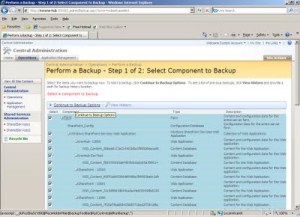At the beginning when you try to install Microsoft Office SharePoint Server (MOSS) 2007 on Windows Server 2008 R2 it will hesitate a little. So I thought to put the steps in.
Step 1 - Download the correct Setup.
You will not be able to use your normal SharePoint Setup to install MOSS on Windows 2008 R2, if you try you will see the following message appearing continuously.
Download the required version from the following Microsoft URLs.
Windows SharePoint Services 3.0 with SP2 (x86)
http://www.microsoft.com/downloads/details.aspx?FamilyId=EF93E453-75F1-45DF-8C6F-4565E8549C2A&displaylang=en
Windows SharePoint Services 3.0 with SP2 (x64)
http://www.microsoft.com/downloads/details.aspx?familyid=9FB41E51-CB03-4B47-B89A-396786492CBA&displaylang=en
Step 2 – Install MOSS using the setup.
Installation will not have any hiccups if you downloaded the correct version.
Step 3 – Configure MOSS.
When trying to configure MOSS and if your SQL Server is running in another machine which has Windows Server 2008 R2 then you will sometimes get an error saying the SQL Server is not present.
Mainly the reason for this would be that, in your SQL Server machine the Windows Firewall is turned on. Easiest step is to turn it off, but if you are worried about your security then read the other article I have on enabling a port in Windows Server 2008 R2.
After correcting the SQL related issue then you will be able to complete the MOSS configuration wizard successfully.
If you get into any more issues contact me, I will try to help you out as I can.





 d. Select the site or the farm to backup the entire SharePoint farm.
d. Select the site or the farm to backup the entire SharePoint farm.