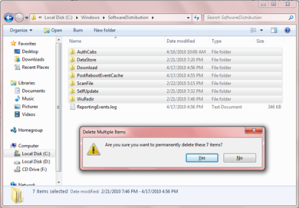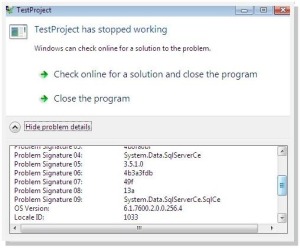Recently in one of my virtual servers I got the above error when trying to open the SQL Server Reporting Services (SSRS).
If this is happening to you I recommend checking the following things in your server.
1. Remote Connections in SQL Server.
Go to Start –> All Programs –> Microsoft SQL Server 200x –> Configuration Tools and open SQL Server Configuration Manager.
Now check whether the TCP/IP and Named Pipes are enabled in the 3 Protocol sections.

If they are disabled then enable them then check whether the remote connections are enabled using the SQL Server Management Studio by right clicking on the SQL Server (Parent node in the Object Explorer) and selecting properties.

Then go to the Connections and make sure that the Allow remote connections to this server checkbox is checked.

Then restart the SQL Server Service using the SQL Server Services section in the SQL Server Configuration Manager or by going to the machine services by Start –> Administrative Tools –> Services.
2. Check the SSRS Service Account.
Go to Start –> All Programs –> Microsoft SQL Server 200x –> Configuration Tools and open Reporting Services Configuration Manager. Then click on the Service Account section and verify its details. If you are not sure about the details it’s always good to re-enter them since there is nothing to loose.

3. Check the SSRS Database and Credentials.
Click the Database section and see whether all details are correct. This is very important since SSRS need to get connected to its SQL database to function properly. Pay good attention to validate the SQL Server Name, verify the database mentioned under Database Name exists in the specified SQL Server. If you are not sure of the existing settings just click on the Change Database button and it will open a wizard to step through.
If you already have reports in the SSRS then always try to Choose an existing report server database before Creating a new report server database since when you create a new database you will loose existing customizations you might have.
Then go to the bottom section to see the Credentials provided are correct. I am used to validate these by opening the management studio and trying to connect using the provided account. After validating the account using the management studio, to be in the safe side you can set those settings using the Change Credentials button.

4. Check your Firewall.
If the you have enabled a firewall such as Windows Firewall or a 3rd party firewall it might be blocking the functionalities required. Just try switching off the firewall, if that solves then try creating a rule for the firewall to authorize the required connections.
Hope this helps to correct the error, if not let me know some times I may be able to help.