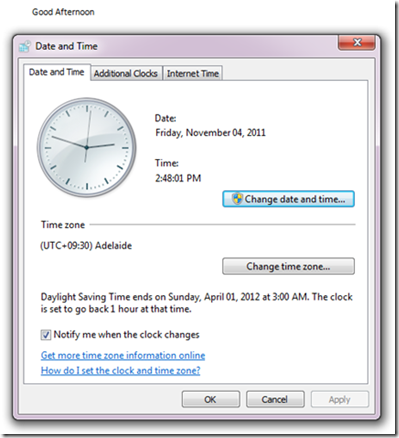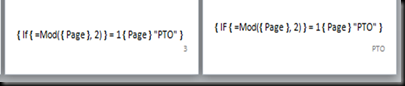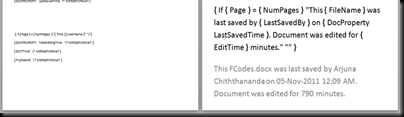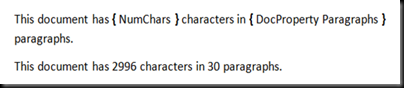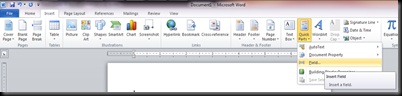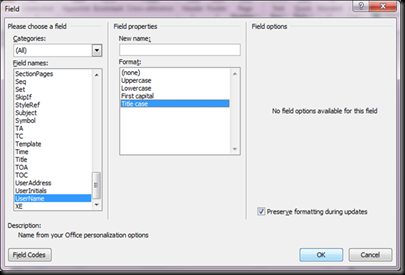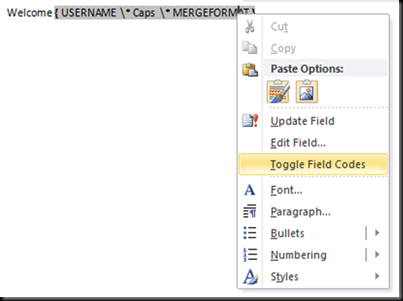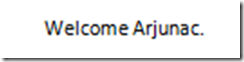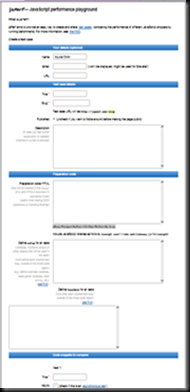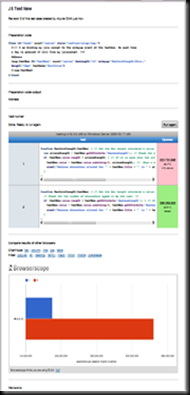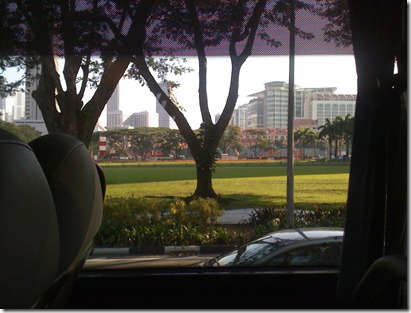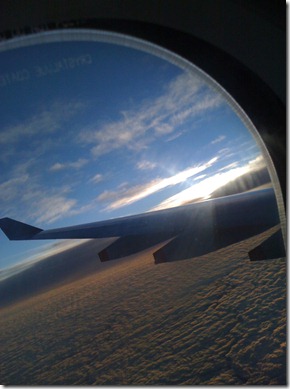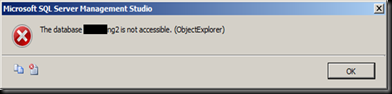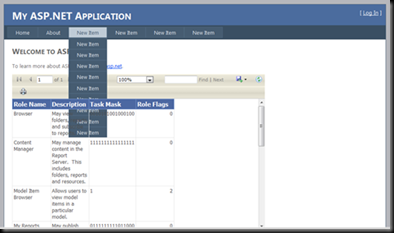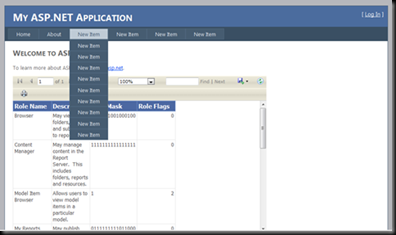In the current place I am living I didn’t have a telephone connection, when I applied for a connection and got the connection I found that some of the line wiring and connectors are out of shape. So I had to replace some items and rewire. When doing it I faced few issues since the connector was a legacy connector. So I thought to put an article on how to correctly get it done.
The connector I found in my place is the old Australian connector which is sometimes named as legacy Australian connector or 610 socket. Following are some images to correctly identify it.



To get it correctly fitted first you need to identify your correct wire pairs, luckily in mine only one pair was working (meaning only one line was present). So I just used my multi meter to find the correct wire pair. Since phone wires will have DC current remember to put your multi meter into DC mode before measuring. Also note that phone lines may conduct 24v-50v DC current normally. When ringing this will change to 75v-90v AC.
IMPORTANT - If you touch them directly you might get an electric shock even though it is not deadly so always make sure you are wearing gloves or adequate footwear since if you do not like to get shocked.
Even though the old phone cables only had 4 wires the new ones are having more. Sometimes this can even be 50. When there are more wires it means that the wire can be used to connect more lines. For example a cable with 4 wires can be used for 2 lines. A cable with 16 wires can transmit 8 phone lines. To identify the pairs correctly phone wires inside a cable are color coded. Since I am not an expert in this area I will only talk about 6 wired cables. The following will be helpful to find the correct wire pairs for you.
- Pair 1 ring (Blue) 6
- Pair 1 tip (White) 2
- Pair 2 ring (Black) 1
- Pair 2 tip (Red) 5
- Pair 3 ring (Green) 3
- Pair 3 tip (Orange) 4
Now you may be wondering few things, wait I will try to explain.
In the above cable since it has 6 wires it can accommodate 3 phone lines or pairs. For example first pair is White and Blue wires, second pair is Black and Red wires and third pair is Green and Orange wires.
The words ring and tip are like live and neutral or + and –. Ring is battery negative and tip is ground. Since some answering machines do need these correctly hooked in it is always good to connect them correctly to get the ultimate from your equipment.
The last digit in Black represent the place the wire should be connected in the phone socket. To explain this more I will use the following picture I took on 610 socket after removing its cover.

If you closely look into the socket you will see there are numbers from 1 to 6 (sorry they are not visible in the image) marking the pins. The numbering starts from right to left in the image. So the Red wire in the image is connected to pin 1 and Blue wire is connected to pin 6.
After identifying the pins in the socket and wire pairs the next step is to correctly connect them. You just need to connect the pairs as per the last digit shown in the bulleted list above. If you correctly got it it should end up like this.
From right to left on the socket.
- Pair 2 ring (Black) – Pin 1
- Pair 1 tip (White) – Pin 2
- Pair 3 ring (Green) – Pin 3
- Pair 3 tip (Orange) – Pin 4
- Pair 2 tip (Red) – Pin 5
- Pair 1 ring (Blue) – Pin 6
Then replace the socket cover and plug in the compatible plug (605) into the socket.

As you see in my plug only four contacts are there meaning I only can use 2 phone lines (pairs), but since I only have one line this is not an issue to me. So make sure to find the correct plug if you are trying to utilize all 3 pairs.
I know there must be many unanswered questions. Even though I am not an expert on this area let me know if you face any problems, I will try to help you.
![]()