As I mentioned in my last post, I will list down some uses of Word field codes here. If you would like to know what they are I invite you to read my previous post on field codes.
Notes -
- Always remember to user Ctrl + F9 to put curly braces, sorry no copy pasting, you have to type all.
- If the codes are misbehaving, right click and click on Update Field.
{ If "{ Time \@ "HH:mm" }" > "12:00" { If "{ Time \@ "HH:mm" }" > "15:00" { If "{ Time \@ "HH:mm" }" > "18:00" "Good Night" "Good Evening" } "Good Afternoon" } "Good Morning" }
![]()
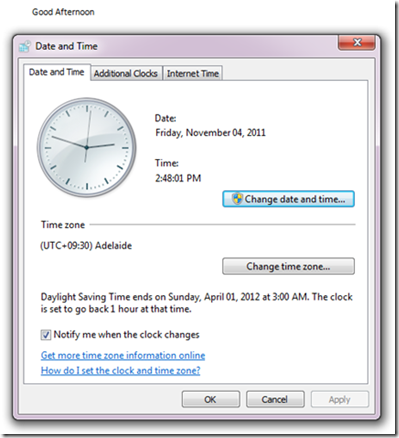
2. Concatenating text and displaying in Word.
Welcome { UserName } you are reading { FileName \* MergeFormat }.

3. Displaying page number in odd pages and text on others in Word.
{ If { =Mod({ Page }, 2) } =1 { Page } "PTO" }

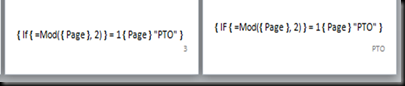
4. Using Word skipping page number on first two pages and then showing page numbers starting from number 2.
{ If { Page } < 3 "" { ={ Page } - 1 } }


5. Displaying last saved user name on the last page in Word.
{ If { Page } = { NumPages } "This { FileName } was last saved by { LastSavedBy } on {DocProperty LastSavedTime }. Document was edited for { EditTime } minutes." "" }
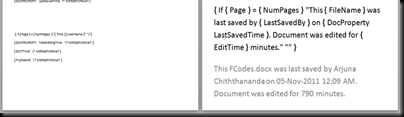
6. Displaying number of characters, words, paragraphs, pages in a Word document.
This document has { NumWords } words in { NumPages } pages.

This document has { NumChars } characters in { DocProperty Paragraphs } paragraphs.
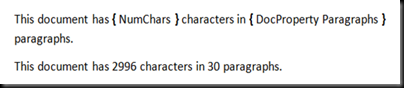

No comments:
Post a Comment