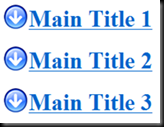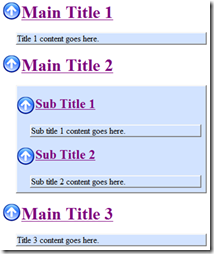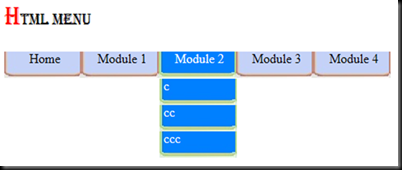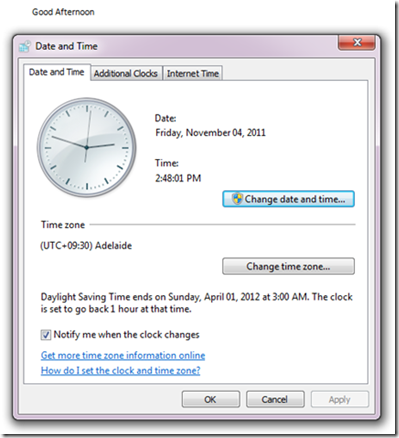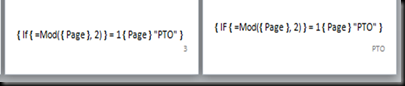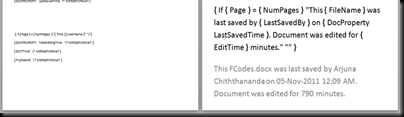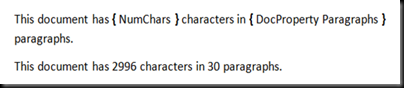Being a .Net developer did you think how great if you could develop applications for most popular mobile device platforms like iPhone and Android with the .Net skills you already have. If you were thinking like me then the wait is over.
Now with Mono you can create cross platform applications using your .Net framework skills. Mono is a software platform using which you can develop applications which runs on iPhones, Android devices, iPads and iPod Touches.
As per the Mono site, “The Mono Project is an open development initiative sponsored by Novell to develop an open source, UNIX version of the Microsoft .NET development platform.” If you are wondering about the name Mono, it is 'monkey' in Spanish.
You can try Mono for free by downloading the trial by going to the trial link. The good thing is after installing Mono you can use the more familiar Visual Studio to do the development using the available Mono templates.