Monday, January 12, 2009
Windows 7
It is still in beta, but in Microsoft site you can preview it and even download a beta version.
Have a look at it.
http://www.microsoft.com/windows/windows-7
Tuesday, December 30, 2008
Exception from HRESULT: 0x80040E14
The error was Exception from HRESULT: 0x80040E14.
After sometime I did find out, that my C drive has gone out of disk space, and that caused SQL transaction log creation failure which resulted this error.
So freeing up more space on C drive solved my problem.
You will be able to get more details of the error by checking SharePoint log files.
Saturday, December 06, 2008
Planning to Buy a Vehicle?
1. Quality of the Vehicle
2. Legal Side of the Vehicle
Although most of the things I mention in this are specific to Sri Lanka I definitely know there are similar things to check in other countries as well.
1. Quality of the Car
If you are buying a brand new vehicle this is not required because the company will give you the details technical overview and will also give you a warranty.
But if you are going for a used vehicle then you have to check for its quality. Anyway I am not that good in the technical side so you have to rely on the knowledge that you have or someone who knows better.
2. Legal Side of the Vehicle
This is one area most people are not paying that much interest. But this is the most important side, imagine a vehicle that you buy having problems with its documents, If that happens you wont be able to transfer it to your name with ease. Sometimes you even might need to go to courts. If that happens you face the difficulty when selling as well because no one would buy a vehicle from you that you don't own. Further more I advice you to check the vehicle documents because if you buy a technically unfit vehicle you can go to a mechanic and get the vehicle repaired after spending some time and money. But if documents are not good then it will be a big issue.
So what are these documents that you have to look for?
1. Certificate of Registration (CR)
This certificate will have all the details of the vehicle such as Make, Model, Year of Manufacture, Registration Number, Chassis Number, Engine Number, Present Owner, Absolute Owner, Previous Owners, Etc.
All of these are important to check, but for a successful legal transfer of ownership to you present and absolute owners are important. Always it is better to buy a vehicle from the person mentioned in the present owner field. Because the vehicle is owned by him. There are cases which people will keep vehicles with open papers.
Open Papers means that the owner will not get the vehicle transferred to his name, but he will get a set of forms filled from the seller and keep with him.
For example if Mr. ABC is buying a vehicle from Mr. STUV (Mr. STUV is the current owner in the CR). Mr. ABC will keep the transfer documents signed by Mr. STUV after doing the payments to Mr. STUV, but he will not fill them or submit them to the Department of Motor Vehicles for registration.
One advantage of open papers is the number of owners will be lesser.
One disadvantage of this is, if buyer needs to transfer the vehicle to his name he will not be guaranteed that the transfer will happen smoothly since his transferee will be an unknown person. For example in the above case if Mr. ABC is going to sell the vehicle to Mr. XYZ and if Mr. XYZ is needing to get the vehicle transferred to his name the legal transferee will be Mr. STUV who is unknown by Mr. XYZ. In which case while the transfer process is happening problems might arise.
Absolute owner - In normal case this field should be empty. If this is filled with some name that means the vehicle is on a finance or lease. In this case you cannot buy directly from the current owner. That is because when the absolute owner is superior to the current owner. So you will be needing a no objection letter from the absolute owner.
Also note in either case a company is printed under Current Owner or Absolute Owner you will be needing a no objection letter from the company in a company letter head, with the emboss seal and signed by a rightful director of the company.
2. Vehicle Identity Card (VID)
All the English number registered (HE, KA, KC, ...) vehicles will have a VID. you will be requiring this VID to carry out any legal things on the vehicle (Transferring the vehicle to you).
This is only applicable to English numbered vehicles since it is issued new.
If you follow these I think you would be able to buy a vehicle and live peacefully.
Visual Studio not Showing Errors
If not read on, recently I came up to a machine which was having Visual Studio error. Visual Studio was showing errors when a project is compiled but the error details (error code line number, error file) which we can use to identify the error are not displayed.
After trying out several things found the cause of it and thought to share it.
The problem was not with the project but with the path the project was kept.
In the machine the failing project was stored under a folder which was having parenthesis or brackets "(".
For example the solution path was like C:\ProjectsA(V1)\MyProj\.
The (V1) part was confusing Visual Studio making it stop displaying the error details.
If you also have the same problem simply remove the brackets by renaming the folder and reload your project to Visual Studio from the new path. The error details will be shown correctly.
Friday, November 21, 2008
Regular Expressions
In the resent past I had to write some simple regular expressions.
So thought of sharing them with you.
An EMail Address Validator
^([a-zA-Z0-9_\-\.]+)@((\[[0-9]{1,3}\.[0-9]{1,3}\.[0-9]{1,3}\.)(([a-zA-Z0-9\-]+\.)+))([a-zA-Z]{2,4}[0-9]{1,3})(\]?)$
This will validate the entered EMail address.
A Password Validator
(?=.{6,})[a-zA-Z]+[^a-zA-Z]+[^a-zA-Z]+[a-zA-Z]+
This will validate the password to have at least 1 alphabetic character and 1 numeric digit, and altogether the password will be more than 6 characters long.
A Telephone Number Valdator
\d{4}\s\d{3}\s\d{6}
This will expect the telephone number to be in international format. For example (0094 777 123456).
A Simple Length Validator
[\s\S]{1,200}
This will allow only only 200 or lesser characters for input.
A Length Validator Which Works With Linefeed (Return, Enter)
^(.\n){0,500}$
This will validate and allow only 500 input even in a multi line field when linefeed (enter) is used in between.
A Date Validator
(0[1-9]1[012])[- /.](0[1-9][12][0-9]3[01])[- /.](1920)\d\d
This will check for the date validness. The date format should be mm/dd/yyyy to correctly validate by this.
If the date format is required as yyyy/mm/dd then use the following.
(1920)\d\d[- /.](0[1-9]1[012])[- /.](0[1-9][12][0-9]3[01])
Following are some good sites that you can refer for regular expression help.
Monday, November 17, 2008
Installing HyperV Integration Services
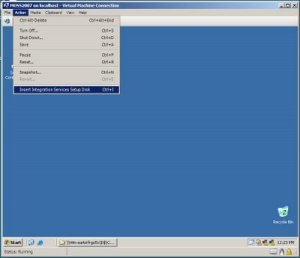
Thursday, November 13, 2008
Google Video Chat
Now you can video chat using GMail.
http://mail.google.com/videochat
Hyper-V
This is included in Windows Server 2008 as a role and enables you to create and manage virtual servers or machines.
A free version of this also available which is named as Microsoft Hyper-V Server 2008. This is a Windows core having only the Hyper-V functionality enabled.
If interested better visit the following sites.
http://en.wikipedia.org/wiki/Hyper-V
http://www.microsoft.com/windowsserver2008/en/us/hyperv-overview.aspx
http://www.microsoft.com/windowsserver2008/en/us/hyperv-faq.aspx
Monday, November 10, 2008
Enabling Forms Authentication in SharePoint
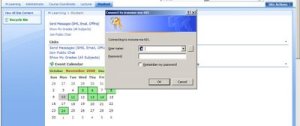
To change the authentication first you need to login to the Administrator site.
Now select Application Management and click on the link Authentication Providers under Application Security.

 In the Authentication Providers screen first make sure the correct web application is selected. If not, select the correct application using the drop down in the top left corner of the page.
In the Authentication Providers screen first make sure the correct web application is selected. If not, select the correct application using the drop down in the top left corner of the page.  After selecting the correct application click on the Default zone (Please note that here I am going to change the default zones' authentication. If you are to change in another zone simply select the required zone).
After selecting the correct application click on the Default zone (Please note that here I am going to change the default zones' authentication. If you are to change in another zone simply select the required zone). In the Edit Authentication page select Forms as the Authentication Type then in Membership Provider Name type AD, which we are to setup later. Then click the Save button.
 As of the result of changing the authentication providers the Web.Config file will be changed accordingly automatically. But this is not enough we need to enter the membership provider details ther in site Web.Config file and Administrator site Web.Config files.
As of the result of changing the authentication providers the Web.Config file will be changed accordingly automatically. But this is not enough we need to enter the membership provider details ther in site Web.Config file and Administrator site Web.Config files. To do the necessary changes open both Web.Config files. Both files needed to be updated with the same information.


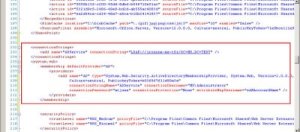 SharePoint Administration Site Web.Config
SharePoint Administration Site Web.Config 

 As the final step you have to change the site collection administrators. For this click on Site Collection Administrators under SharePoint Site Management in Application Management.
As the final step you have to change the site collection administrators. For this click on Site Collection Administrators under SharePoint Site Management in Application Management.  After verifying the selected application enter Primary Site Collection Administrator as AD:Administrator. If you want you can fill in Secondary Site Collection Administrator as well. After finishing click Ok.
After verifying the selected application enter Primary Site Collection Administrator as AD:Administrator. If you want you can fill in Secondary Site Collection Administrator as well. After finishing click Ok. 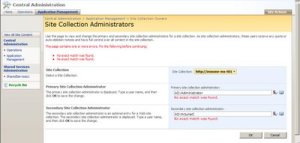 Now go back to the site and try to login, you will see that the traditional windows login page is replaced with a simple login web page. Since this login page is too simple I did some improvements to the login page and created my own one as you can see below.
Now go back to the site and try to login, you will see that the traditional windows login page is replaced with a simple login web page. Since this login page is too simple I did some improvements to the login page and created my own one as you can see below. 
Thursday, October 23, 2008
Correcting the error at User Control
Recently I got an error in an user control which I used to create users in Active Directory. This user control started to fail in SharePoint after deploying it in to a different server. It threw the following error,
- Exception has been thrown by the target of an invocation.
The Inner Exception was
- Access is denied. (Exception from HRESULT: 0x80070005 (E_ACCESSDENIED))
After a bit of a struggle I found that the error was due to inappropriate setting in Web.Config file.
To correct it set identity impersonate to false.
<identity impersonate="false" />

Sunday, October 05, 2008
Creating an Excel Sheet using .Net
ApplicationClass ExcelApp = new ApplicationClass();
// Set the visibility of the application.
ExcelApp.Visible = true;
// Create a new Excel Workbook.
Workbook ExcelWorkbook = ExcelApp.Workbooks.Add(Type.Missing);
// Create a new Excel Sheet.
Worksheet ExcelSheet = (Worksheet)ExcelWorkbook.Sheets.Add(ExcelWorkbook.Sheets.get_Item(1), Type.Missing, 1, XlSheetType.xlWorksheet);
try
{
// Loop for 10 rows.
for (int rwCount = 1; rwCount <= 10; rwCount++)

Accessing Data in an Excel File using .Net
You can use OLE objects to access data in Excel files as of you are accessing SQL Server data using SQL objects.
// Create an OLEDBConnection to connect to the Excel file.
// I'm getting the required file by using a file dialog.
// The @ symbol makes the string to contain any special characters inside the string without breaking the string.
OleDbConnection dbConnection = new OleDbConnection(@"Provider=Microsoft.Jet.OLEDB.4.0;Data Source=" + openFileDialog1.FileName.ToString()+ @";Extended Properties=""Excel 8.0;HDR=Yes;""");
// Open the connection.
dbConnection.Open();
// Create a command object to work on the data.
// Note that I have given the sheet name as [Sheet1$] to retrieve data from that named sheet in the particular Excel file.
OleDbCommand dbCommand = new OleDbCommand("SELECT * FROM [Sheet1$]", dbConnection);
// Creating a data reader to read data.
OleDbDataReader dbReader = dbCommand.ExecuteReader();
// Get the position of the column Desc 1.
int SearchingItem = dbReader.GetOrdinal("Desc 1");
// Read through the data.
while (dbReader.Read())
{
// Traverse through all the data columns.
for (int i = 0; i <>
{
ExcelSheet.Cells[CurrentRowCount, i + 1] = dbReader.GetValue(i).ToString();
}
}

-
Last week I spent few hours to figure out why Samsung Galaxy S2 was not connecting to Samsung Kies through USB cable. I could browse phone c...
-
If you are wondering a way to change the column header appearing in the .Net GridView control in run time then this post will help you to ge...
